GPX (GPS Exchange format) and KML (Keyhole Markup Language) are both file types used to store GPS data. While many applications can use either file formats, Google products (Google Earth, Google My Maps) tend to prefer KML, so it’s often helpful to be able to convert between them.
(Note that both .kml and .kmz file extensions represent KML files; the latter is just a zipped version to reduce file size.)
This tutorial will teach you how to convert between GPX and KML (in both directions) using GPS Visualizer.
Table of Contents
GPS Visualizer
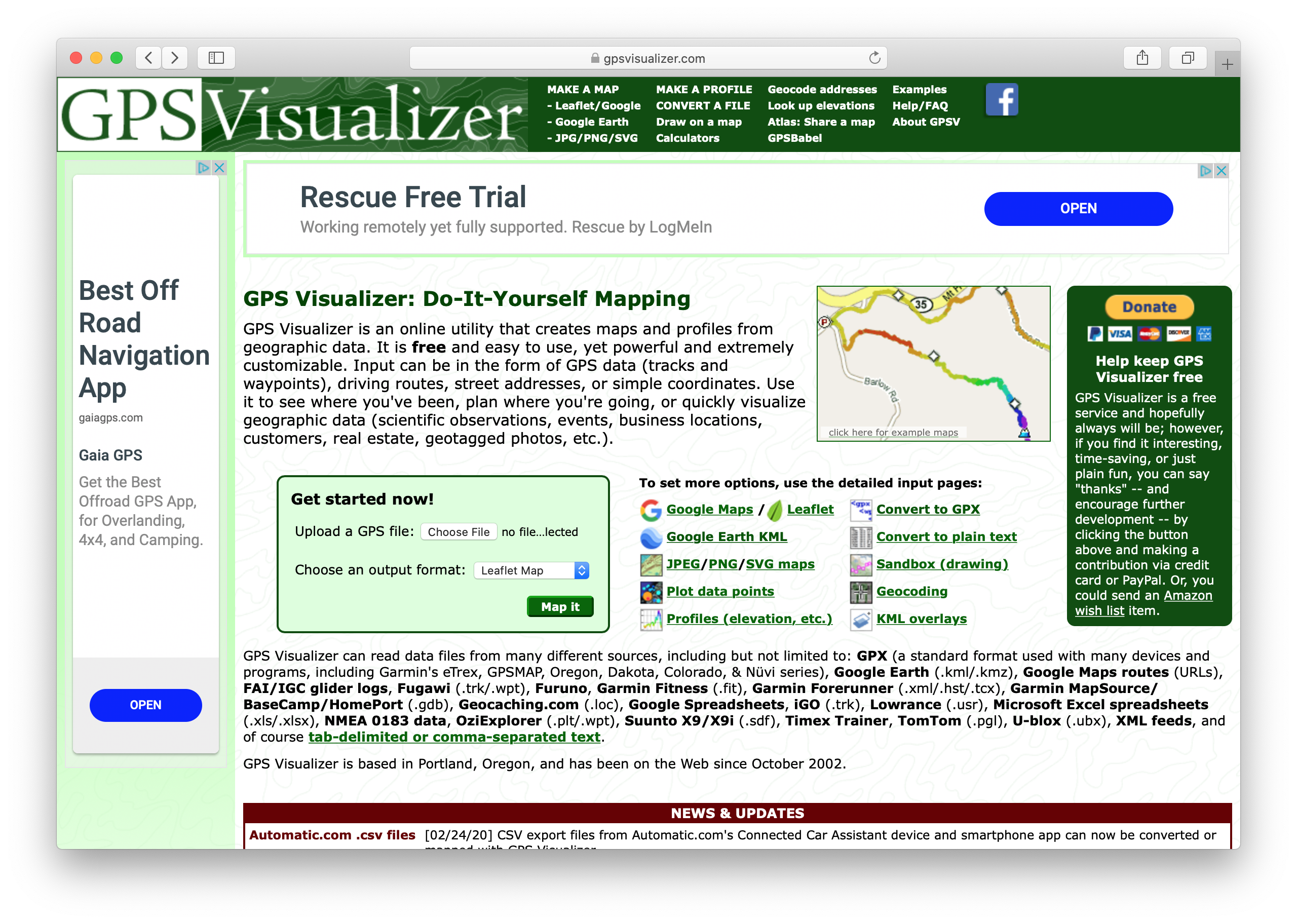
GPS Visualizer is a website that will convert between many map data formats, and can even generate some maps. For our purposes, though, we can use it to convert GPX files into KML files and vice versa.
Converting GPX to KML
From the GPS Visualizer home page, click on Google Earth KML, and a convert to Google Earth form will appear:
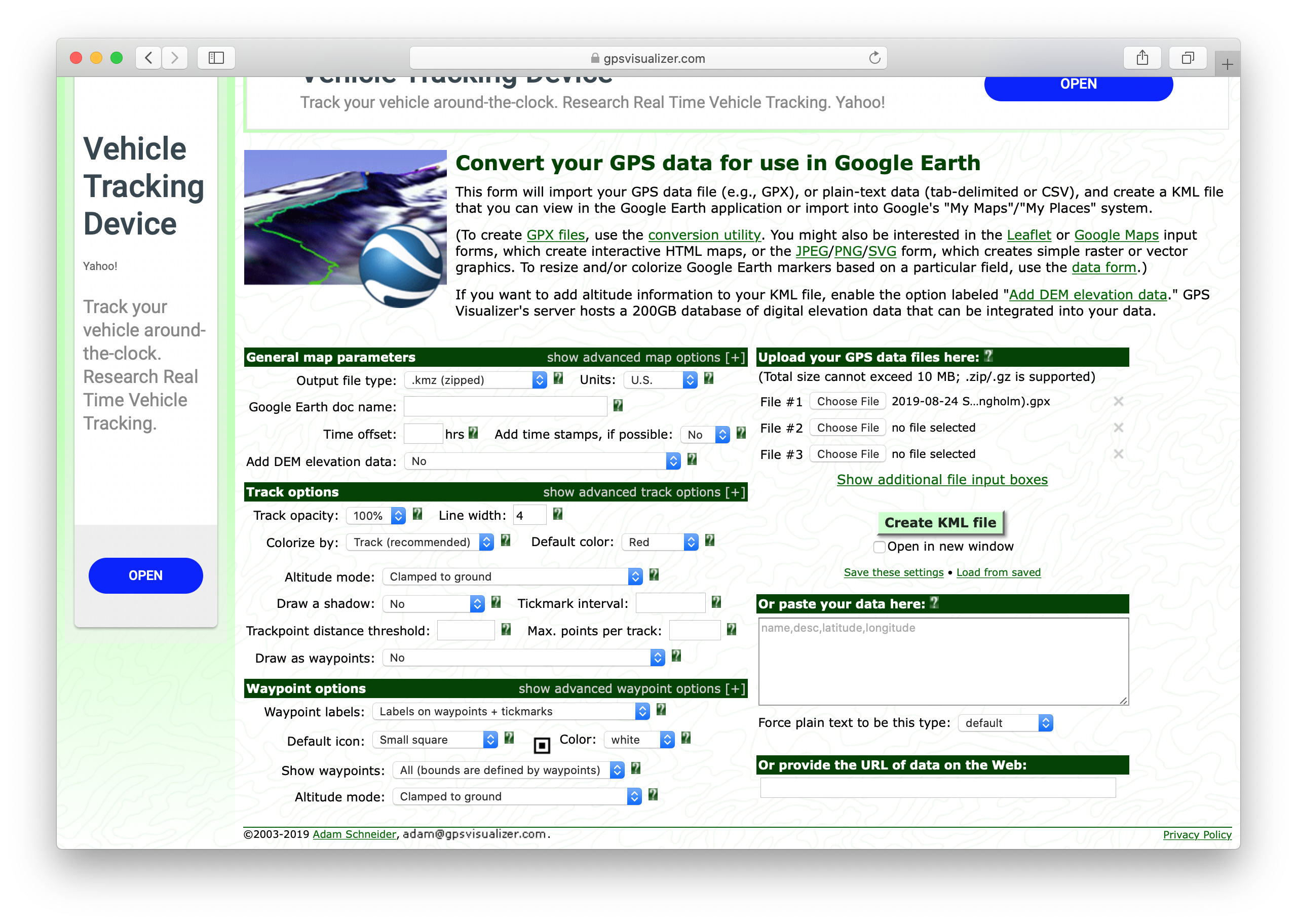
Select your GPX file(s) in the Upload your GPS data files here block.
The default options work pretty well. Note that you can select whether you want a .kml (uncompressed) or .kmz (zipped) file with the Output file type option.
Click Create KML file, and GPS Visualizer will provide you with a download link for your KML (or KMZ) file:
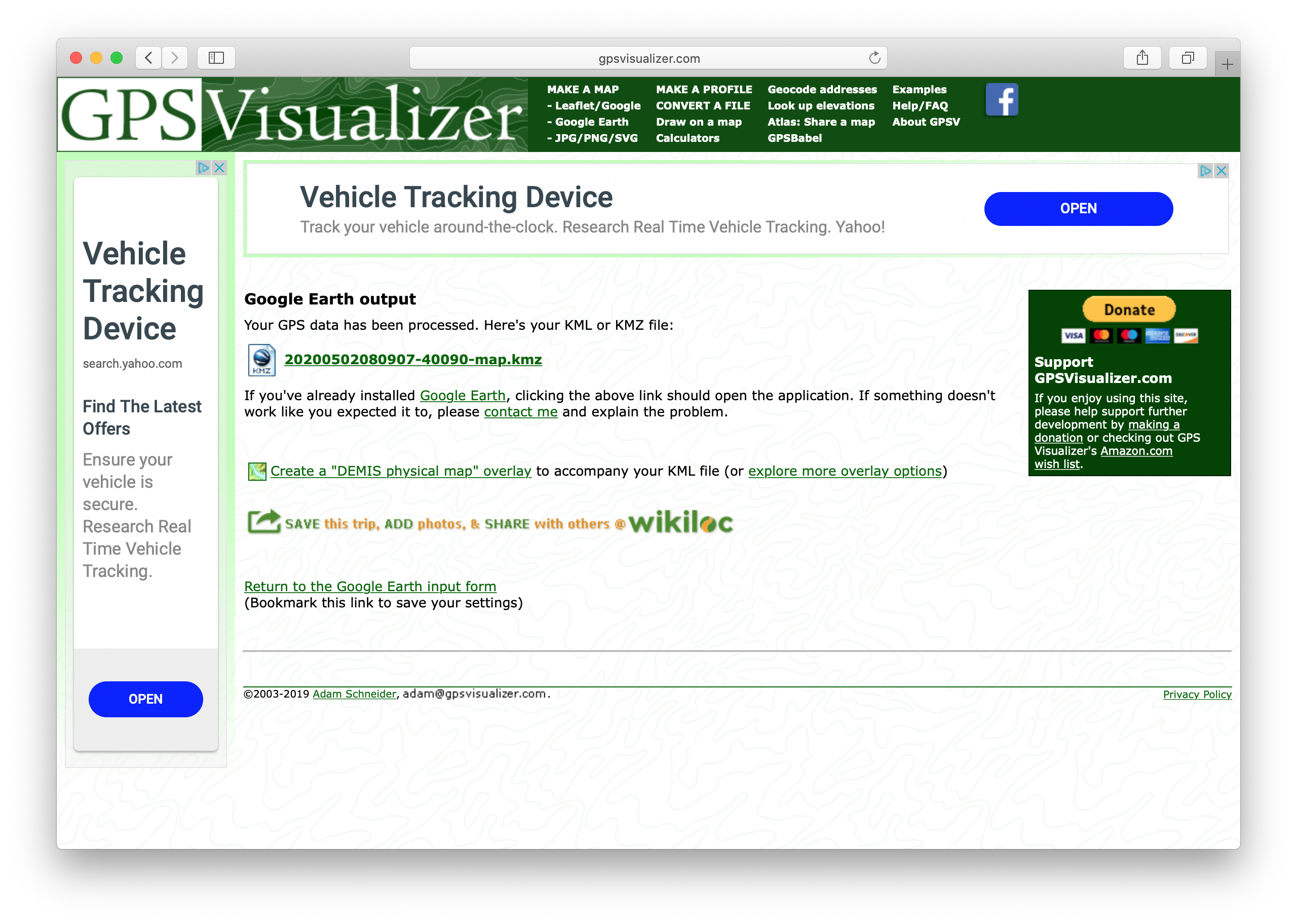
Note that if you upload multiple GPX files to the form, they will be merged into a single KML/KMZ file.
Converting KML to GPX
From the GPS Visualizer home page, click on Convert to GPX, and a convert to GPX form will appear:
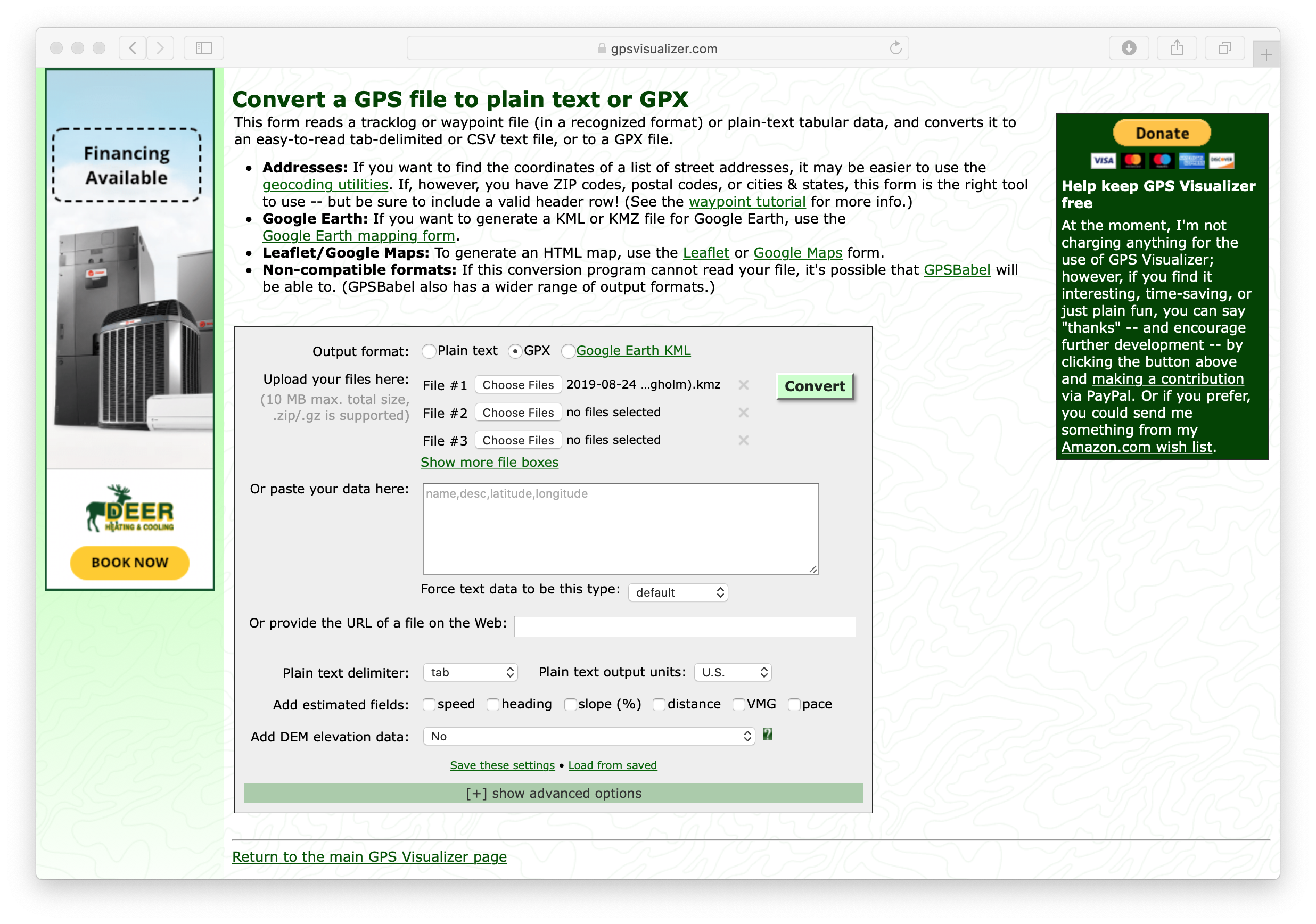
Select your KML/KMZ file(s) in the Upload your files here block, and click Convert. GPS Visualizer will provide you with a download link for your GPX file:
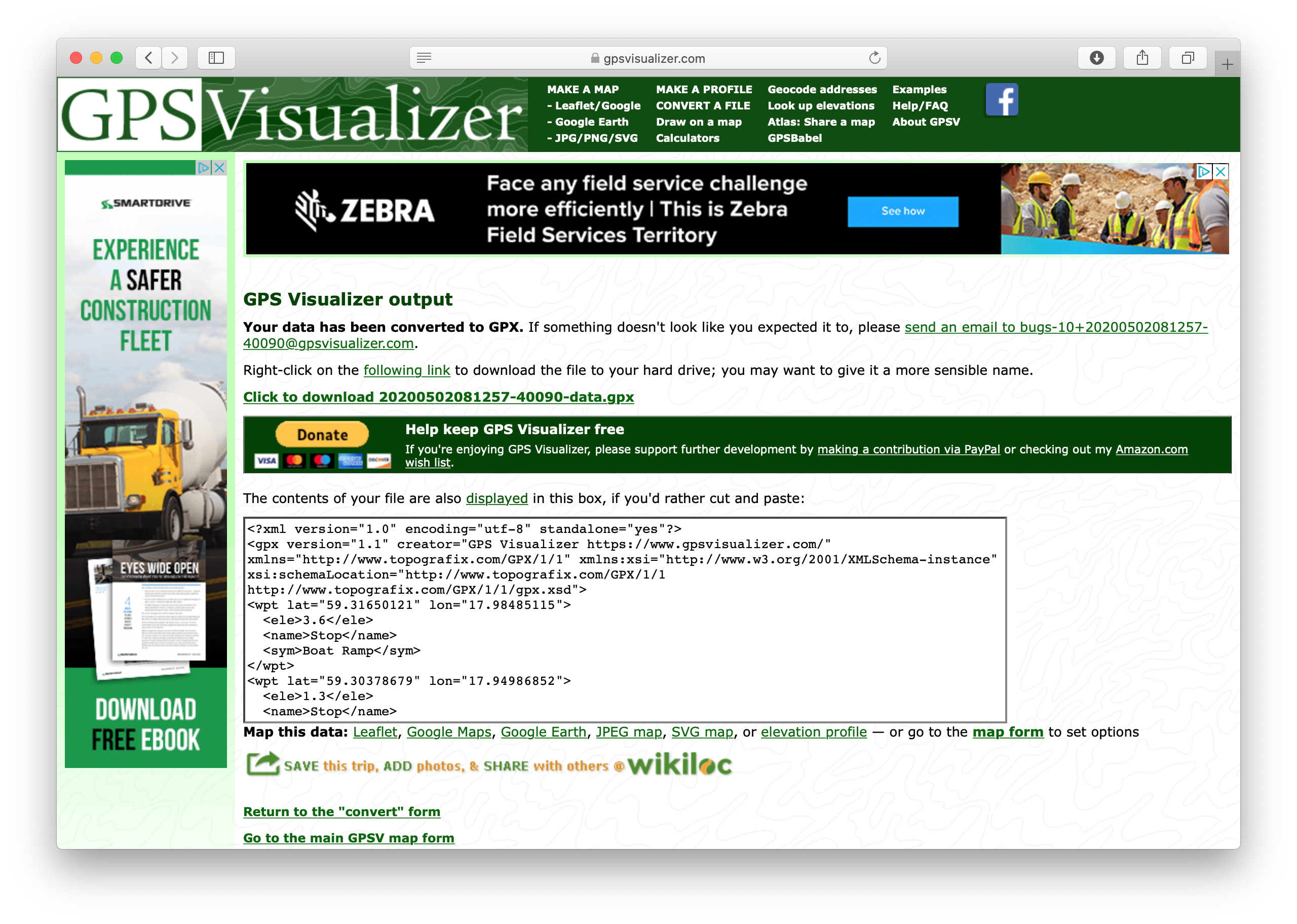
Note that if you upload multiple KML/KMZ files to the form, they will be merged into a single GPX file.